
|
The input of parts
|
A parts input is the same as that of the case of a character.
The left button of a mouse is pushed in the place without an item.
|

|
Parts name
|
When the parts name is known, a direct parts name is inputted.
The button of a library is pushed when a parts name is not known.
It can choose from a library file.
(A library file is beforehand registered by environmental setup.)
|

|
History
|
While not writing the parts name, 16 parts used recently are displayed.
|

|
Alias
|
When having written the parts name, the alias of the parts name is displayed.
(If TTL00 is inputted, "74LS00", "74HC00", etc. can be chosen.)
|

|
Cautions 1
|
If a parts input is completed, we will recommend you to change into the wire input mode.
If it is still this mode, edit of a double click will not function well.
|

|
Cautions 2
|
It becomes impossible to output "a right network" and right a "parts table", if a sign is used for a reference number.
"-" , ",", "," , "(" , ")" , "[" , "]"
|
 The input of parts
The input of parts

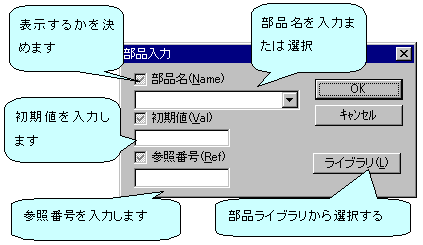






 support@yansoft.com
support@yansoft.com